PowerPoint opens presentations as Read-Only, won't allow editing when fonts embedded
Problem
You open a presentation in PowerPoint 2007 or later and cannot edit it.
or ...
You open a presentation in PowerPoint 2003 and it opens as Read-Only. You can't edit it or change it in any way, nor can you save it. You can only view, print or close the presentation. This may also occur in PowerPoint 2002 after applying SP3 to Office 2002.
Possible causes
The file is open for previewing in another program
Windows Explorer or Outlook can show you previews of your PowerPoint files in their Preview pane. When the Preview pane is open and you select a PowerPoint file to preview, these programs launch a special hidden copy of PowerPoint. You see the preview, but PowerPoint is running invisibly in the background, with the PowerPoint file open.
If you then launch PowerPoint and try to edit or save the file, PowerPoint may tell you that the file is in use. Which it is. By the hidden copy of PowerPoint.
The same thing is probably true of any other program that can show you a preview of your PowerPoint files.
If you suspect this is the problem, close the Preview pane, restart PowerPoint and try again. In some cases, the program doing the previewing may keep the hidden copy of PowerPoint active for quite a while after you've closed the preview pane. It may be faster to close the preview pane then restart Windows before opening the presentation in PowerPoint again.
Password-protected file
If this affects only some files but you can edit and save other files normally, the author of the file may have saved it with a password that allows you to open but not modify the file.
This will be very obvious: when you open the file, you'll see a dialog box asking you to enter the password to modify the file. If you don't enter the password, PowerPoint opens the file for viewing but won't allow you to edit it.
If you need to edit the file, contact the author and ask for the modify password or a non-password protected version of the PPT file.
The file has been marked as Final
Again, this will affect only some files; you'll be able to edit other files normally.
The presentation may be marked as Final in PowerPoint 2007 or later. That protects it against further changes, so you won't be able to edit the file.
Click the Office button, then choose Prepare, Mark as Final again to make it editable again.
For more information about this, visit Echo's Voice and scroll down to item 30 or so, "Mark as Final".
Presentation is set to Read-Only on disk
Once again, this will only affect some files.
This might happen because:
- It's set read-only on the disk.
- It's stored on read-only storage media (CD, for example).
- Someone else is editing the file.
- Possibly even a previously crashed but still running instance of PPT has the file open.
Save the file to a local hard drive under a new name to remove the Read-Only status. Restart Windows to remove any previously crashed or hidden instances of PowerPoint.
PowerPoint isn't activated or a demo has timed out
This will affect ALL files you open.
You may have a demo version of PPT or a full version that hasn't been activated. After a certain amount of time or number of uses, demo versions of PowerPoint go into what's called "reduced functionality mode". You can open, view and print presentations, but not edit them.
If you're using a demo version of PowerPoint, you'll need to purchase the full version to activate it. If it's a full version that hasn't been activated, you should be seeing periodic reminders that it's time to activate. Follow the instructions in the reminder. For example, in PowerPoint 2003, choose Help, Activate from the main menu bar.
If the presentation has links to Excel or embedded Excel objects
Try changing this Excel setting:
- Start Excel.
- Go to File | Options | Trust Center | Trust Center Settings | Protected View.
- Remove the checkmark next to Enable Data Execution Prevention Mode.
Embedded fonts
This will only affect certain files, not all of them.
The presentation has one or more embedded TrueType fonts that don't have sufficient install privileges to allow editing. See Embedding fonts for a detailed explanation of what this means.
When you open a presentation like this, PowerPoint 2003 (through SP1) and PowerPoint 2002/SP3 open it read-only unless the embedded fonts are also installed on your computer. You can't edit it, you can't save it to a new name and you can't even substitute different fonts.
If you are using PPT 2003, choose Help, Check for Updates and apply any suggested service packs and updates.
Once the 2003 Service Pack 2 (SP2) or later is installed, or if you use PowerPoint 2007 or later, PowerPoint will ask if you want to replace the embedded but unavailable font. Let it do the replacement and you'll be able to save and edit the presentation.
If you don't have PPT 2003 SP2 or have PPT 2002, you'll need to figure out what fonts are embedded and install them if possible. Open the presentation and choose Format, Replace Fonts from the main menu bar. In the Replace Fonts dialog box, open the upper list-box to see what fonts the presentation needs.
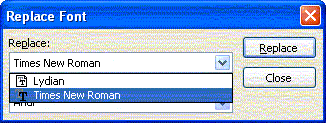
A "TT-in-a-square" icon (like the Lydian font in this example) tells you that the font is embedded. This doesn't tell you which of the embedded fonts is causing the problem, but knowing which fonts are embedded may help.
Fonts with a TT or printer icon are TrueType or Type1(PostScript) fonts that are present on your system. Fonts with a "?" icon are needed by the presentation but aren't present. But since they're not embedded, they won't cause any problem.
Workaround
Here are the best suggestions we have for solving the problem:
- If the embedded fonts are available, install them on your computer then try opening the presentation again.
- Have the originator of the file save it again without fonts embedded and send it to you again.
- If you have an earlier version of PowerPoint available, open the file there, use Format, Replace Fonts to substitute a different font for the embedded ones and resave the presentation. As mentioned above, this may not work in PowerPoint 2002, depending on your service pack level.
- Open the PowerPoint file in Open Office (free), save it under a new name, then open the newly saved file in PowerPoint. (Thanks to Rodrigo on the PowerPoint Newsgroup for this one).
Let Microsoft know what you think of this "feature". Tell them politely but firmly what it costs you in dollars, embarassment and pain.
Note
In theory, it shouldn't matter what sort of font is embedded if you also have a copy of the embedded font installed on your own PC. As long as the font's installed, PowerPoint won't need the embedded font.
In practice, there's a bug in PowerPoint that may prevent you from editing presentations even though you have all the needed fonts:
If the presentation has Arial Black embedded, it will open as read-only/non-editable unless you have both Arial Black and Arial Black Italic installed on your system.
The presentation may not have Arial Black Italic embedded or even use it, but if Arial Black is embedded, you need to have Arial Black Italic available as well. No, don't look for logic. It's not deliberate, it's a bug.
To test: After opening the presentation and getting a warning about embedded fonts, choose Format, Replace Fonts. If Arial Black is one of the fonts shown in the upper list box, check your \Windows\Fonts folder to see whether Arial Black Italic is installed. If not, try to locate a copy of it.
The font file's name is ARBLI___.TTF (that's three underscore characters)
Arial Black Italic ships with several MS products, including Office 2000 and Office XP.
It's in the OFFICE1.CAB file on the Office XP and Office 2000 CDs
Windows XP can open and extract files from CAB files directly; if you use an older version of Windows, you can use the free shareware version of WinZIP.
You can also Google on:
site:microsoft.com "arial black italic"
to find more applications that include Arial Black Italic.